A content writer’s task is very challenging.
Besides writing, a writer has to ALSO:
- Come up with fresh content ideas
- Organise the ideas at one place
- Search the right keywords
- Proofread and edit the content
- Design images and infographics
- Check for plagiarism
- Promote the content on social media
So how about using tools for content writing to ease the process of research, writing, and editing?
There’s nothing else you can ask for! Right?
These tools for content writing also streamline your work and boost your productivity.
So without further ado, let’s learn those tools for content writing that can make your task easier.
However, remember, that if I recommend any tool, it’s only after I have tested and used it myself.
12 Tools for Content Writing
I have listed the content writing tools according to the tasks they help you achieve and why I love them.
The best part?
They all are FREE!
Content generator tools
HubSpot Blog Topic Generator
If you can’t come up with fresh ideas to write, don’t worry! With the HubSpot Blog Topic Generator, you can get a list of content ideas within seconds.
What I love: The simplicity to use it. You don’t have to create an account to use the tool. Just enter three keywords related to your niche and the tool works like magic to give you a list of topics to write.
Tip: Enter the best keywords that reflect your niche to get the topics your audience will actually be interested to read.
Google Analytics
This is my go-to tool for content writing each month. I create the content calendar of the month by digging into my blog’s analytics. It’s the perfect free tool to track the best performing posts for any website. The process is really simple.
Step 1: Open your Google Analytics account.
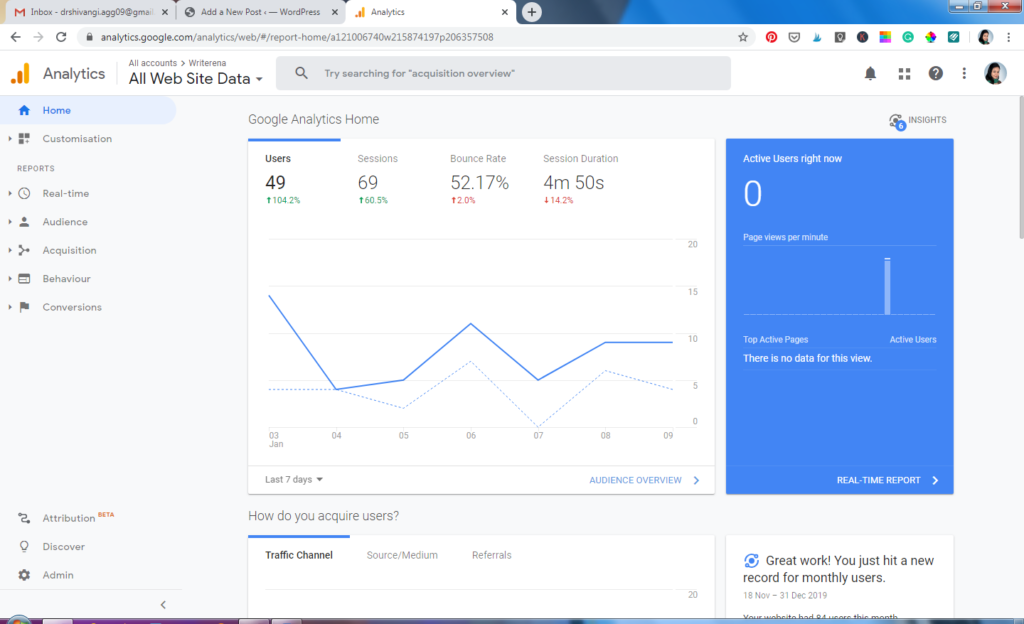
Next, click on ‘Behaviour’ in the sidebar and navigate to Site Content > All Pages.
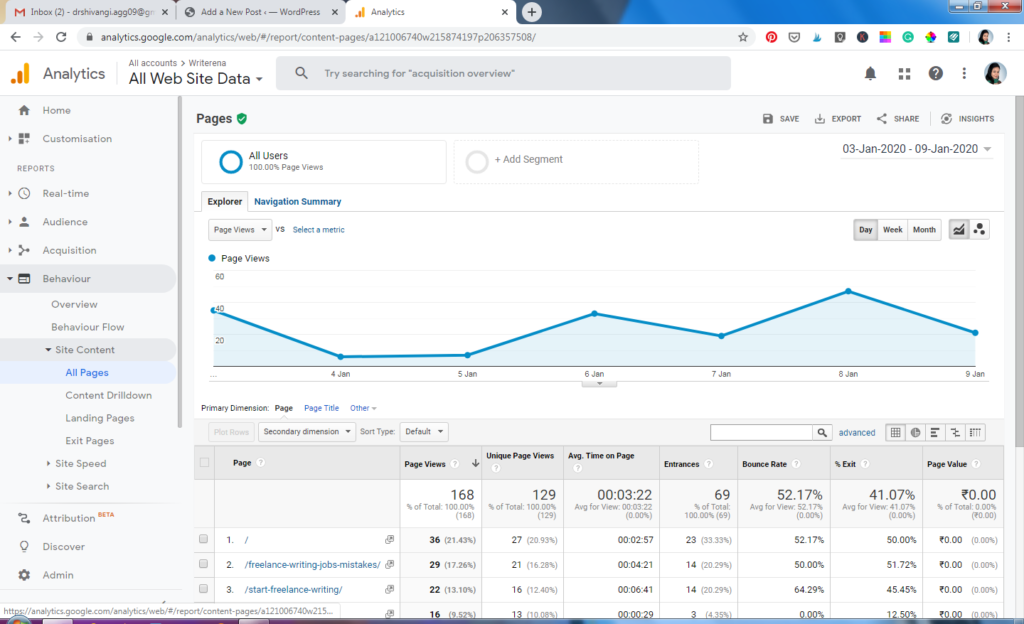
Then, set the date range to 30 days. Look at the top 20 posts in the list excluding the home page, about us, and contact pages.
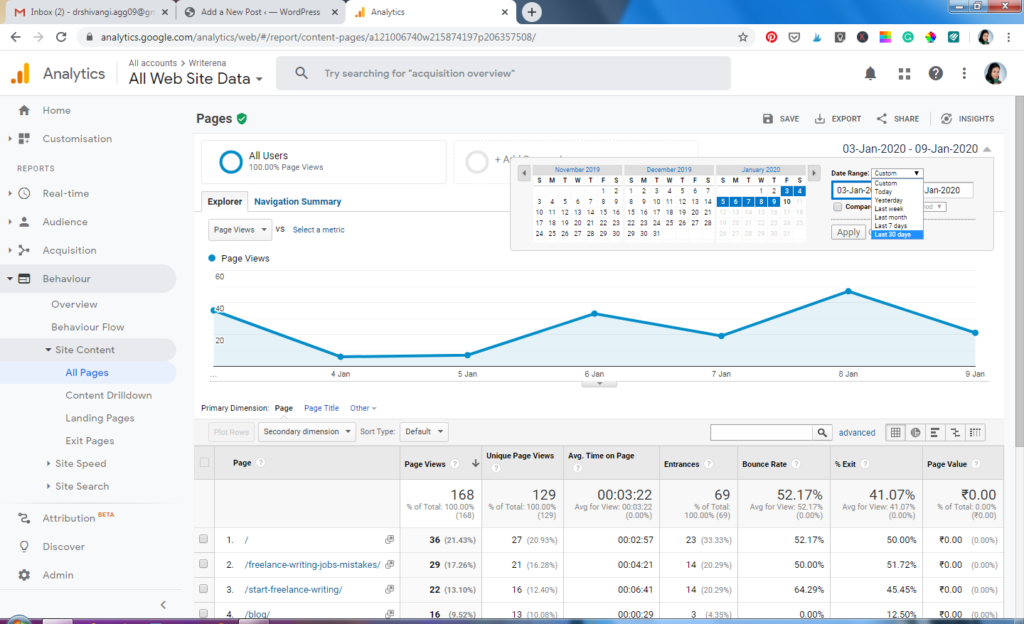
What I love: By following these steps, I get real-time data of my audience, their location, behavior, and 30-day performance of my content. It takes the guesswork out of the content creation process.
Tip: Use the Google Analytics data to know your top-performing posts and create a list of content ideas on similar topics.
The BEST way to dive into Google Analytics and understand everything about it?
I recommend this course. It’s free and awards you with a Google certificate.
One more feather in your cap of skills.
Tools to organize your ideas
Google Keep Notes
Now, you have a list of content ideas. Plus, a few may swirl in your mind. So where will you keep their record?
The answer is Google Keep Notes. From check boxes to to-do lists to colour coded boxes, this tool helps you keep track of everything–your ideas, important information, important links, hashtags, etc.
What I love: It syncs across all devices. So there’s no fear of losing on any notes/idea. I use the tool to prepare my content calendar, record my PayPal account details, and record any idea that clicks my mind related to blog/social media content.
Here’s a sneak peek into my Google Keep Notes:
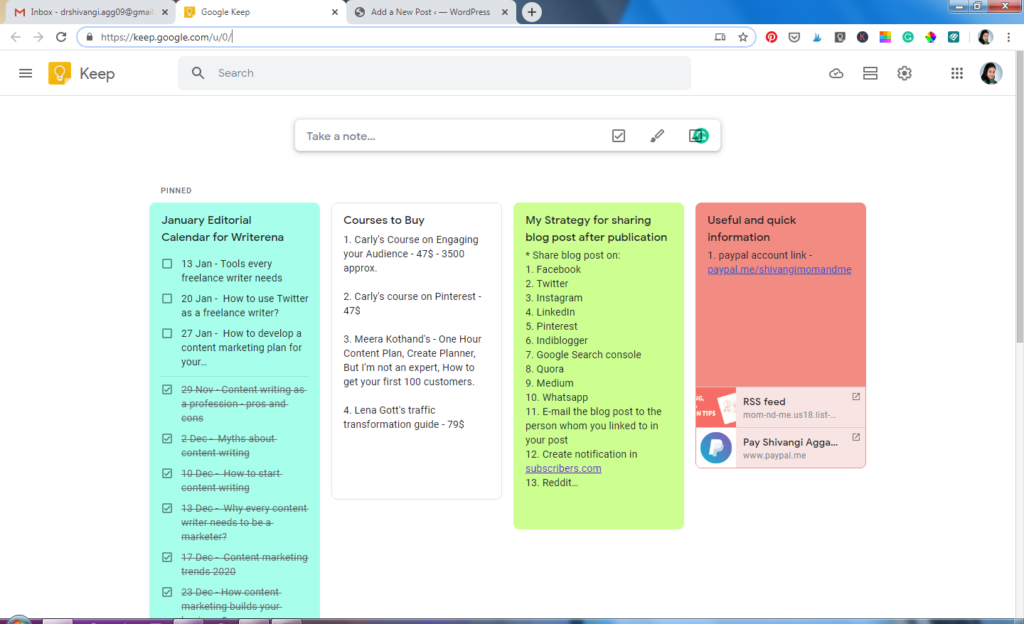
Tip: Keep a copy of your social media handles in the tool. That way when any client asks for it, you have an easy access to forward the information.
Tools for Research
Ubersuggest
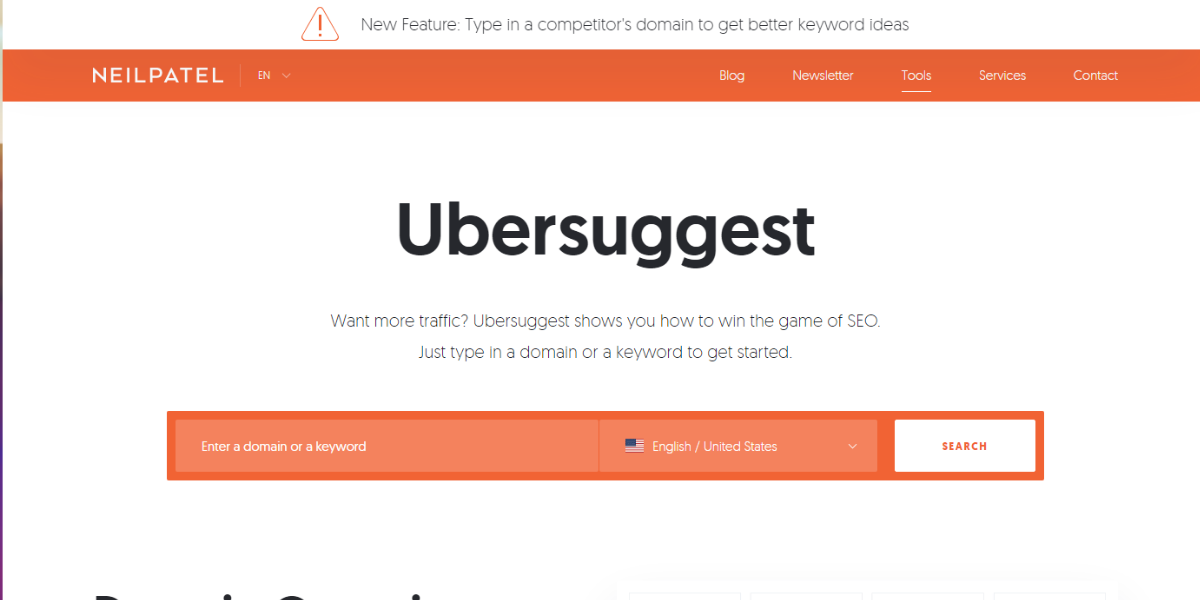
If you ask my favourite keyword research tool, I’ll always tell Ubersuggest. Let me be honest! You can’t rely on just Google Keyword Planner for keyword research. You need advanced tactics now and Ubersuggest has it all.
What I love: While selecting a keyword, we consider its search volume, trend, CPC, and SEO difficulty! So if you get it all in one tool? Now you know why it’s my favourite.
Don’t miss out my Keyword Research Strategy for Beginners
Tip: Pop in the domain of your competitor in the tool and see the keywords they use for their top-ranking pages. These make for your list of best content ideas and keywords.
Pocket App
Many of you may not have heard of this tool for content writing.
It’s a simple bookmarking app that helps you bookmark any article for future reference.
Imagine you are reading an article on the net and want to save it to refer back later. Pocket App makes this possible with a single click.
What I love: That’s one tool I adore for the convenience it brings in bookmarking. You can install a Chrome extension of the app and bookmark an article with a click of a button and read it later.
Tip: If you use ‘Kindle’, use ‘Send to Kindle’ feature of this app to bookmark your articles. This provides for distraction-free reading.
Tools for Content Writing
Co-Schedule Headline Analyser
What’s the most important element of your content? The HEADLINE!
Because it’s the headline that persuades the reader to click on it or not.
So your headline must:
- Include numbers as far as possible
- Be eye-catching
- Contain your keyword
- Not be more than 65 characters
But how to ensure your headline meets all these criteria?
The answer is Co-schedule Headline Analyser. It’s a tool to determine the quality of your headline and rate its SEO value, ability to attract traffic and social media shares.
What I love: The tool not only gives a rating to your headline but also suggestions to improve its quality in terms of emotional words, length, and sentiment of the headline.
Tip: Use this tool to create better headlines for your content and higher click-through-rate. Choose headlines that score equal to or above 70.
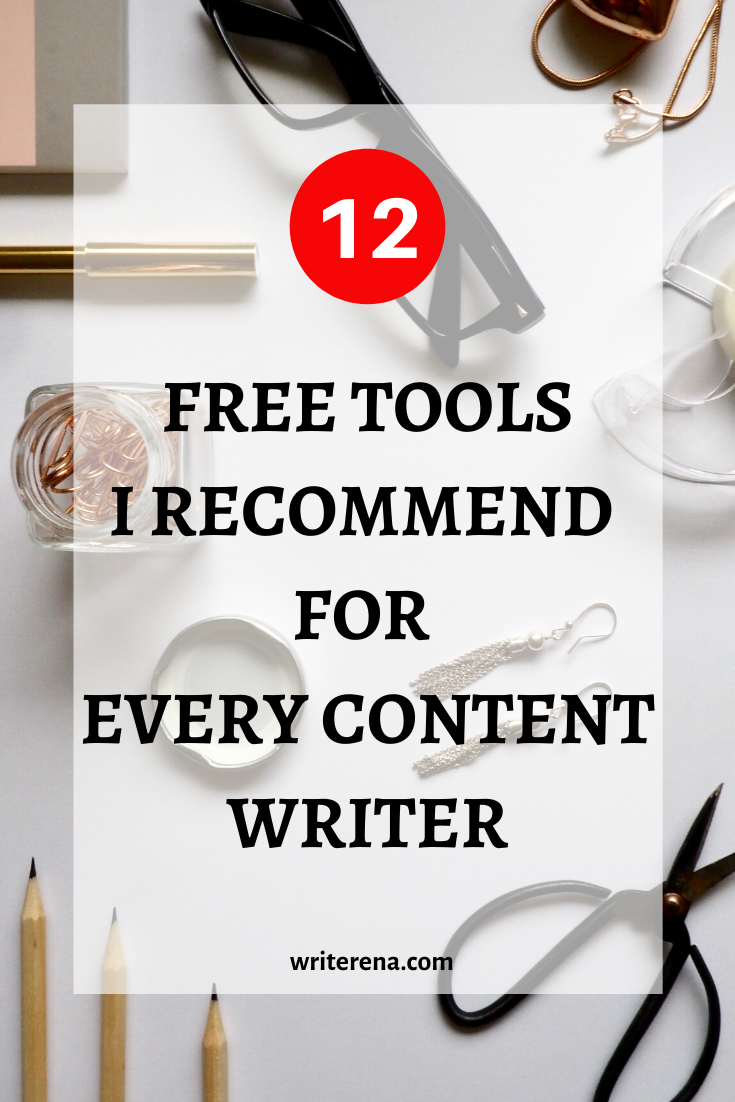
Tools for images and infographics
Canva
Do you love designing images for your posts? I do!
And you need not be a designing nerd to get beautiful images from Canva. It’s the best app for any writer looking to design high-quality images for their blog and social media.
What I love: The tool is optimized to design images for various platforms. So you don’t have to worry about the size of your images. The only thing you need to focus on is ‘Creation’.
Plus, it saves all your created designs on your Canva app and you can easily access it on the phone as well as the laptop.
Tip: Use only free images on Canva. Some of them are paid, but that’s clearly indicated before you download, with the Canva watermark.
Tools for Editing
ProWritingAid
That’s the best editing tool I’ve come across in the past 2 years. It’s your grammar checker, style editor, and a writing mentor in one package.
What I love: I haven’t come across an editing tool that offers spell check, grammar check, styling, and readability in its free version. I never have to think about any other tool with ProWritingAid. You can also set the language to US or UK English as per your needs.
Tip: The free version of the tool scans only 500 words for grammar and other errors in one instance. So keep this word limit in mind while using the tool.
Grammarly
Grammarly is one of the best spelling and grammar checker around. It not only spots errors but helps you optimize your content to make it more readable.
Hemingway
This tool is popular amongst writers for its convenience of text editing. It’s colour-coded highlighting of complex sentences, passive voice, and sentences with excessive adverbs make it the preferred choice of writers.
Further, it also shows the text’s readability score.
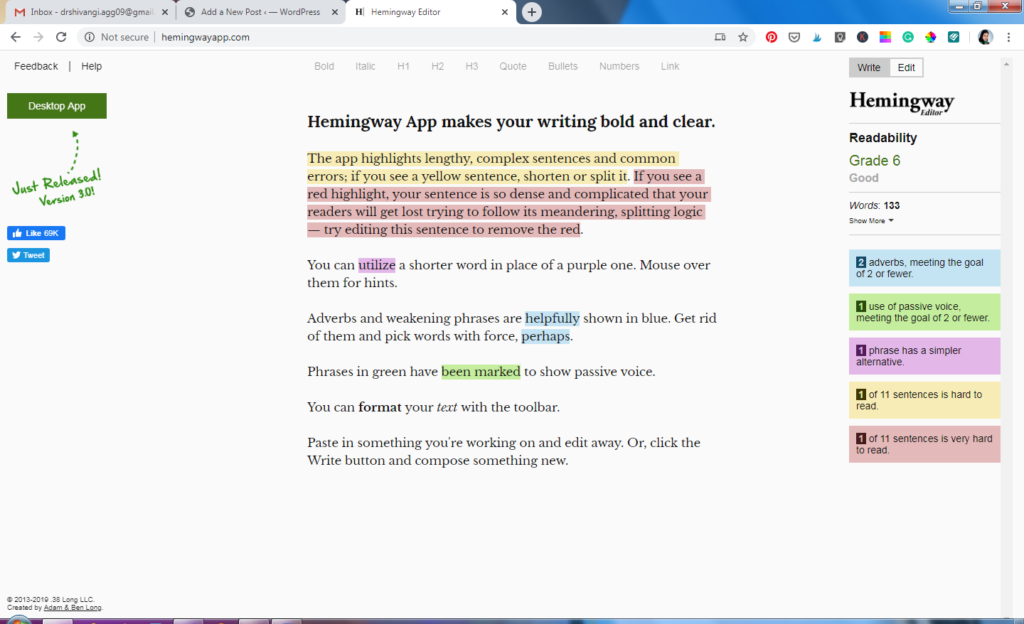
Tip: Use the tool to edit your content for the readability score of 10 or above.
Check out my 10 Tips to Edit your Content Easily
Plagiarism checking tools
SmallSEOTools
It’s the best free online tool to check the plagiarism of your content quickly and accurately. Once you upload your content on the tool, it automatically runs it against billions of web pages to give you faster and accurate results.
Look at the 8 types of plagiarism to avoid in your writing.
What I love: Automatic paraphrasing feature of the tool. You not only get to know the plagiarized section of your content, but you can also rewrite it immediately. It’s a built-in feature of the tool which is available for free.
Tip: The tool scans only 1000 words at one instance for plagiarism. Always use the auto-paraphrasing feature of the tool to rewrite plagiarized content quickly.
Social media tools
Buffer
Did you read my productivity tip on Instagram? In case, you missed out, here it is:
If you did, you would know why I recommend Buffer!
It’s an incredible app that not only saves your time in posting on social media but completely understands how writing and social media works.
What I love: You can schedule your social media posts at optimal times using Buffer. With a free plan, you can connect one page/profile/account of each of the following: Twitter, Instagram, Facebook, LinkedIn, and Pinterest.
What’s better?
The app also suggests optimal times to post with its posting schedule feature.
Tip: Use the posting schedule feature of Buffer to automatically publish your posts at the best possible time when your audience is online.
Conclusion
So here you have it! I use and recommend these 12 tools for content writing for easy research, writing, editing, organisation, and social media.
Which one’s your favourite?
Oh, and do you have any more free tools for content writing to add? Let me know in the comments.
- Empower your Juggle: 10 Essential Work-Life Balance Tips for Moms - September 13, 2023
- Mastering Stress Management at Work fora Productive Career - September 13, 2023
- Banish Cramps: 6 Foods to Avoid during Periods - September 8, 2023
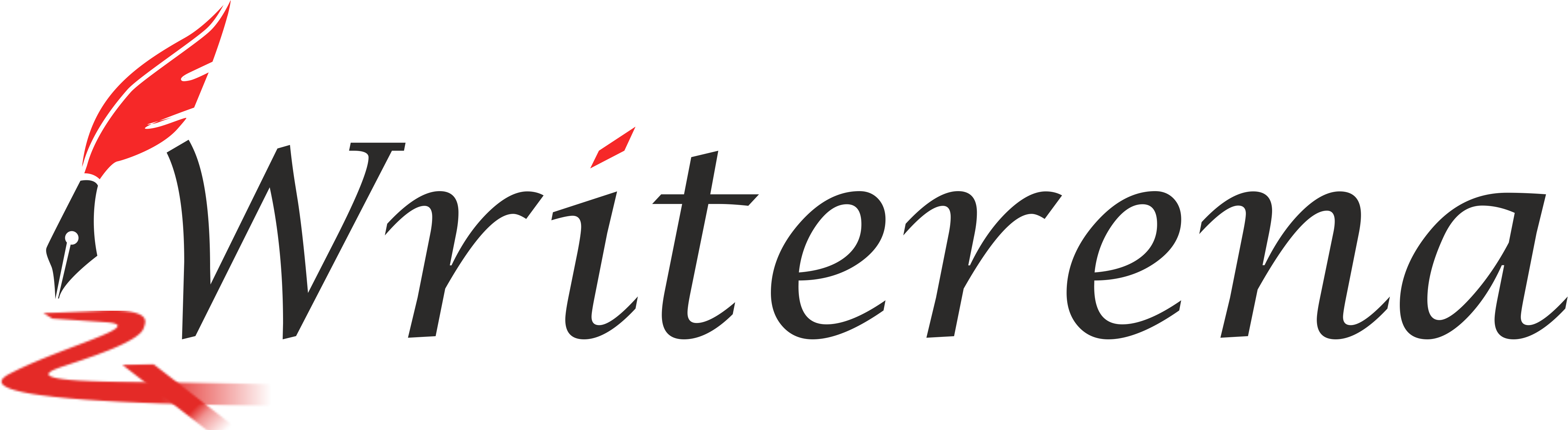
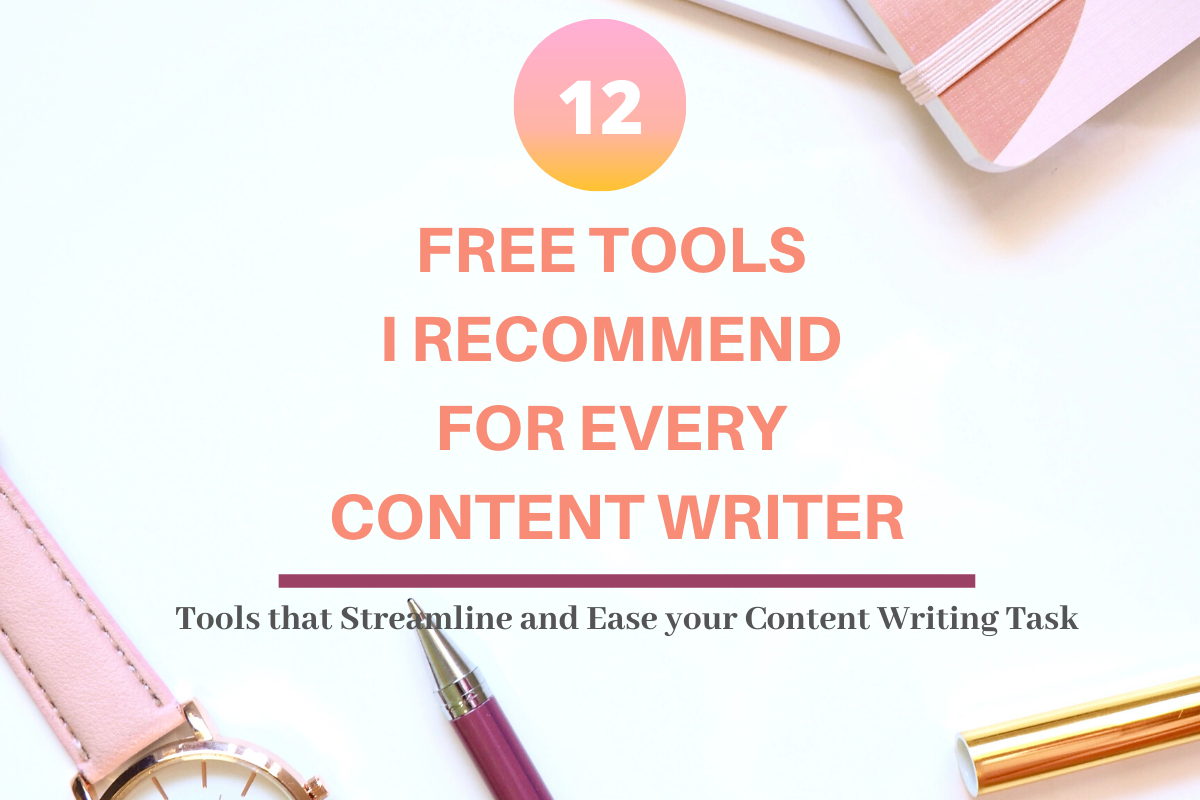
Your post is so extensive and wonderfully written, I am bookmarking it for reference.
A lot of these apps I am already using but few of them are eye openers.
You are a wonderful researcher.
Thanks, Shruti! Do try out all these apps. They just keep you so organised. 🙂
I’m absolutely new to blogging and these tools are going to help me soo much. These are very well explained and I will try using them definitely
Great to hear that, Roma! Wish you all the best in your blogging journey. 🙂
Such a detailed post, i am going to keep this link handy and read it over and over as i am unable remember so many good things in one go.
Sure. Try your hands one by one on these tools. 🙂
Only a few of these I’m using but will definitely go with your recommendation and try the rest too, a very very informative post.
Thanks, Vartika! Try the tools and let me know your experience with them. 🙂
Omg! Except for Grammarly, I don’t think I have used any other apps listed here.I feel so technically challenged 🙁
I am going to save your post and go through it at leisure. #wordsmithkaurreads
Sure, Harjeet! Take your time to grasp these tools and try them out! 🙂
Maac Studios provides content writing services . Blogging is the best career nowadays. Because of the pandemic, most entrepreneurs turn their businesses and industries online. So, you’ve already plenty of organic audiences to engage.