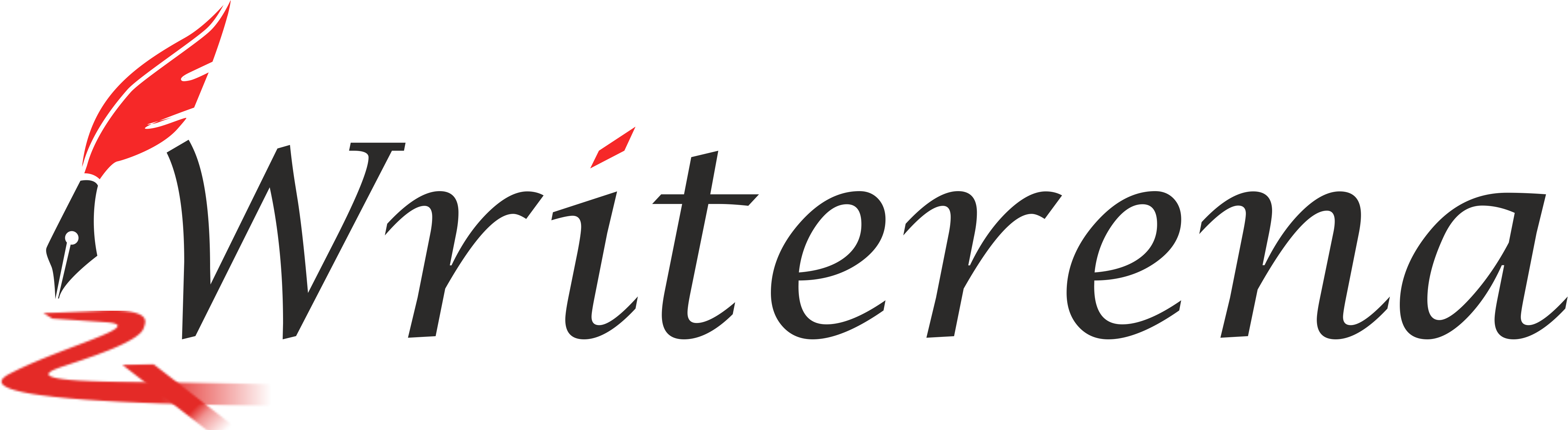LinkedIn Sales Navigator is the perfect platform for searching genuine and potential leads for your business.
Why?
Because of its transparency. With LinkedIn Sales Navigator, you can review who viewed your profile and vice-a-versa.
It is a fantastic resource which simplifies finding, contacting, and staying up-to-date with leads, referrals, and customers.
However, with its largest professional network of 660 million users across the globe, you might think it’s tricky to find your ideal leads on LinkedIn Sales Navigator.
So, this article is here to guide you on ‘How to use LinkedIn Sales Navigator for potential lead generation?’.
Also read: 7 Powerful Ways to Ease Lead Generation on LinkedIn
Let’s get started!
Why to use LinkedIn Sales Navigator?
LinkedIn Sales Navigator is the premium version of LinkedIn. It is a social media widely used amongst the business community, mostly by the sales and marketing department.
It benefits them in increasing their connections and also offers unlimited searches along with other cool features which we’ll discuss below.
If you are thinking: “What!? It is premium? I better use the regular/ free version”, then stop. Because regular version limits your searches based on your activity, which includes:
- Searching accounts that are not your 1st degree.
- Reviewing companies/ employees from a specific firm.
- Viewing 3rd degree profiles.
Once you reach your limit, a warning dialog box lights up on your screen:
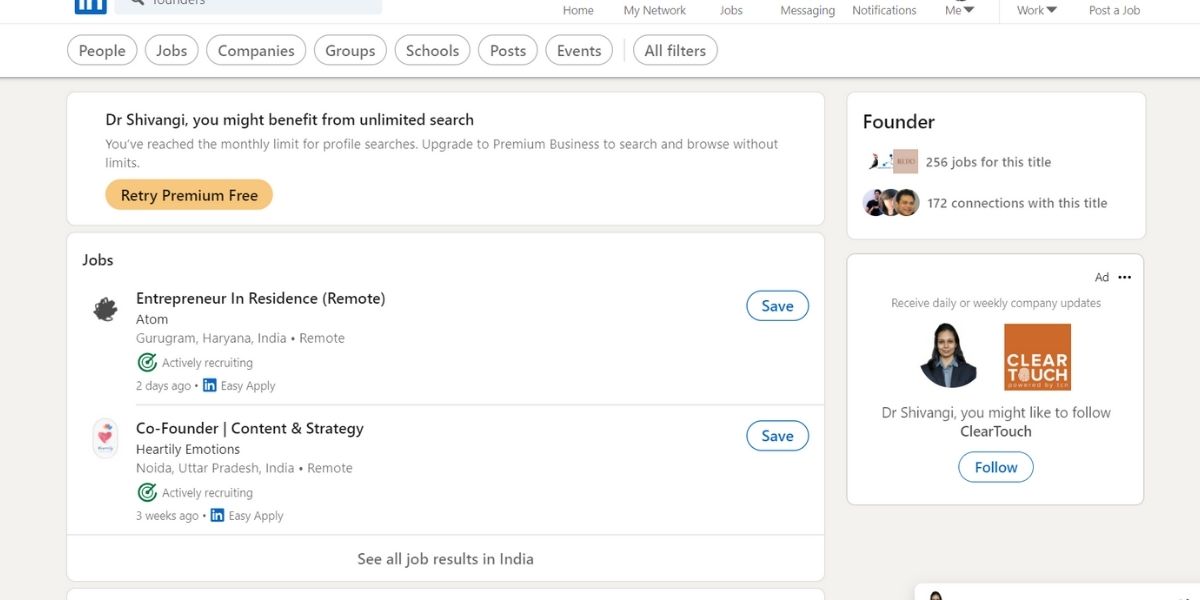
LinkedIn does this to control spamming, and if you are an active user, it is to nudge you for purchasing their upgraded services and advanced features.
Though, your search limit resets at midnight PST on 1st of every month, will you wait for it?
Well, if you are an active user and wait every month for your searches to get revived, I’ll recommend you to go ahead for the premium version.
And yes, it is worth every penny, only if you know how to use LinkedIn Sales Navigator properly.
This brings us to our next point……
When to use LinkedIn Sales Navigator?
Before diving right in, know the subscription plans first. Here is a simple format of LinkedIn Sales Navigator pricing:
- $64.99 or $79.99/per month (Individual Subscription)
- $779.88 (annually Individual Subscription)
- $134.99/ per month (Team subscription)
Hold on; don’t just dunk your precious money right in.
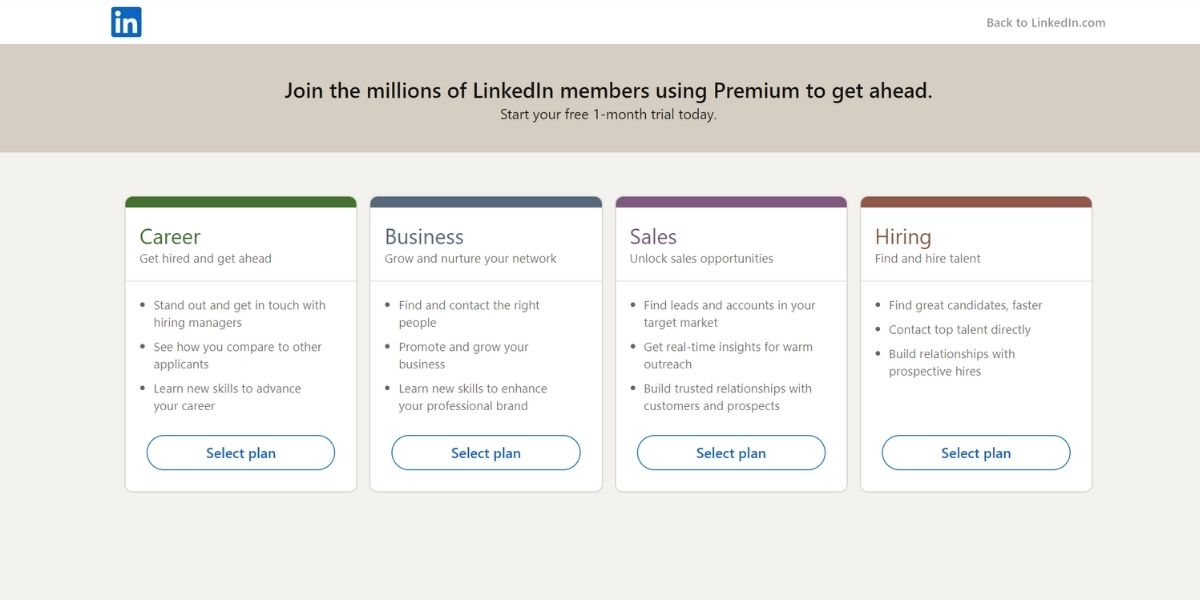
LinkedIn Sales Navigator offers 30-days FREE trial. So, first test it out and then decide for whatever subscription suits you best.
Getting started with LinkedIn Sales Navigator
First step: Setup a fresh new account
Yes, you heard that right. You need to set up an account as LinkedIn Sales Navigator is the whole new platform. Don’t worry; it won’t affect your regular account.
Done setting up an account? Good. Now, let’s learn How to use LinkedIn Sales Navigator!
How to use LinkedIn Sales Navigator
Next step: Define your target audience
Keep in mind, if you think everyone’s your audience, then nobody is.
Be specific and define your audience. If you are here to sell a product, or for inviting them to an event or webinar. Whatever the case be, if you know your target audience, setting the preferences will be easy.
You can set the preferences based on location, industry, function, seniority level, etc. To know your preferences, try different combinations and find what satisfies your search query.
Once you know your search preference, LinkedIn Sales Navigator will then recommend you leads based on your interest.
For further research, LinkedIn Sales Navigator provides many advanced features to narrow down your lead searches.
LinkedIn Sales Navigator Features
LinkedIn Sales navigator don’t just offer unlimited searches, along with it comes other advanced features, such as,
1. Advanced Search
This is the most famous feature, and provides over 20+ advanced search filters along with, Keyword, Location, Company size… etc.
Once you find your ideal lead, you can connect with them through Inmail/ collect their information to send them an email.
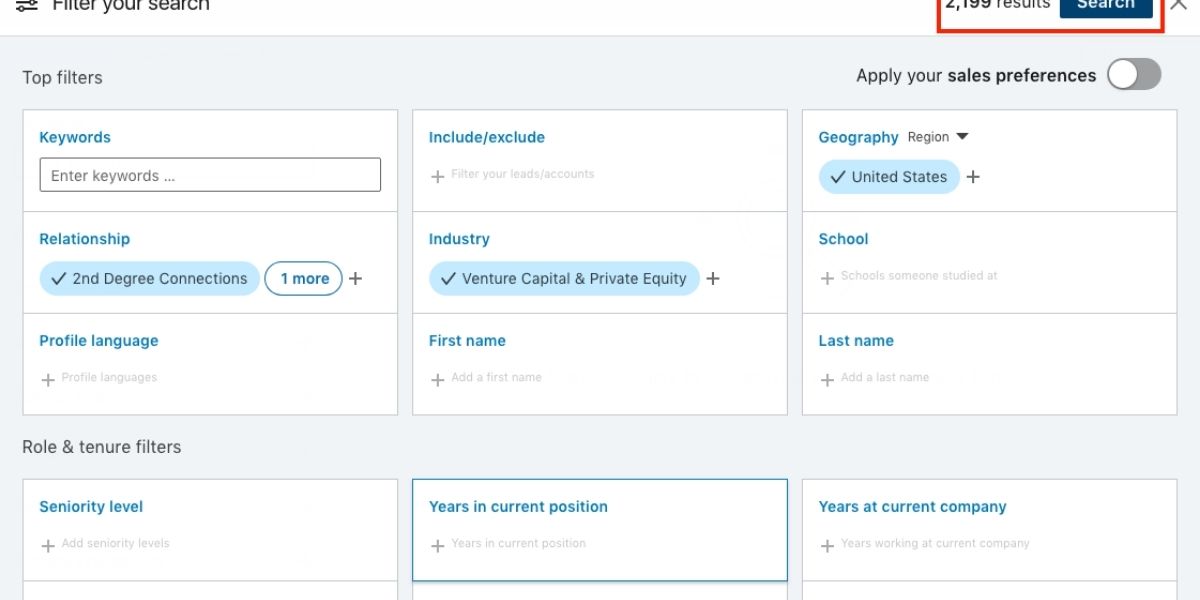
2. Inmail
You might’ve noticed a golden ‘In’ icon on some profiles. This icon is a kind of invitation for receiving messages as Inmails, which are nothing but a sort of a direct message on LinkedIn; even with the 3rd degree connections.
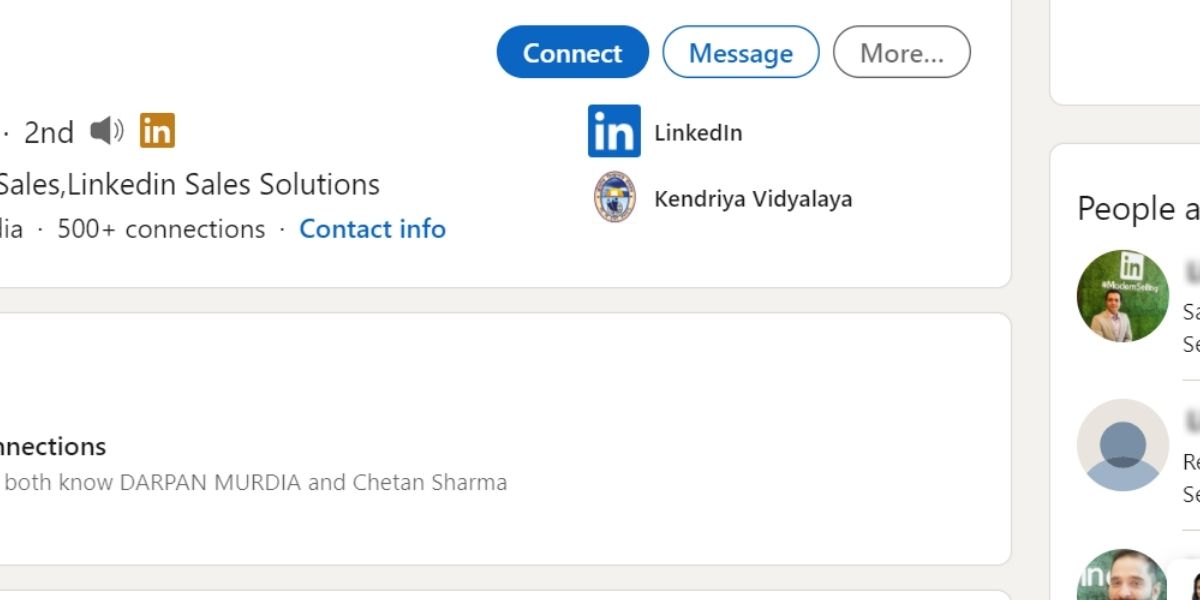
Pro Tip: Make your Inmails look tailored. Remember, when you are messaging a 50- yr old CEO, it will differ from the drafted message for a 30-yr old manager.
3. Job change alert
This filter will notify you when a prospect changed their job in the last 90 days. You can mention it in your conversation; this could be an opening you needed for building a strong connection with the prospect.
4. Sales Navigator alerts
Beside job change alert, LinkedIn Sales Navigator notifies you three other insights on your prospect,
- Mentioned in news: If the prospect got mentioned in the news in the last 30 days.
- Posts: Posts uploaded by your prospects in the last 30 days.
- Shared experience: Prospects who attended the same school/working place, or had been in the same LinkedIn group.
All the above alerts will opportune you in building a connection with the prospect.
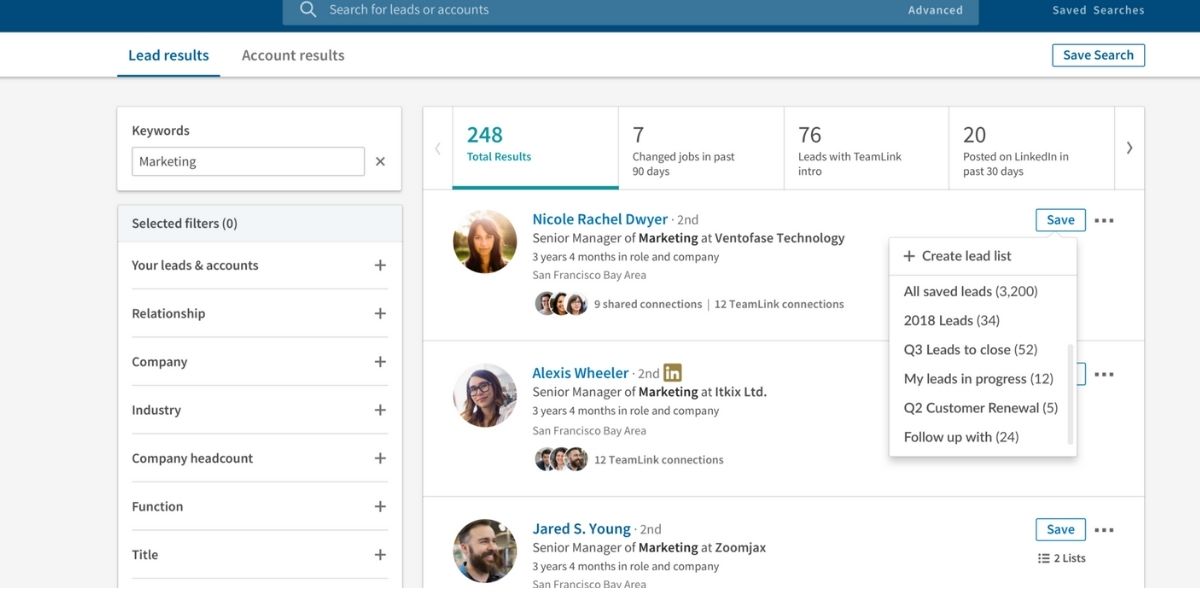
5. View similar
Got your ideal lead?
Don’t stop there. LinkedIn Sales Navigator can provide you an entire list of relevant leads by following these 4 steps:
- Search up your prospective lead
- Select your prospect
- Click on the 3 dots beside the ‘save’
- Press ‘view similar’
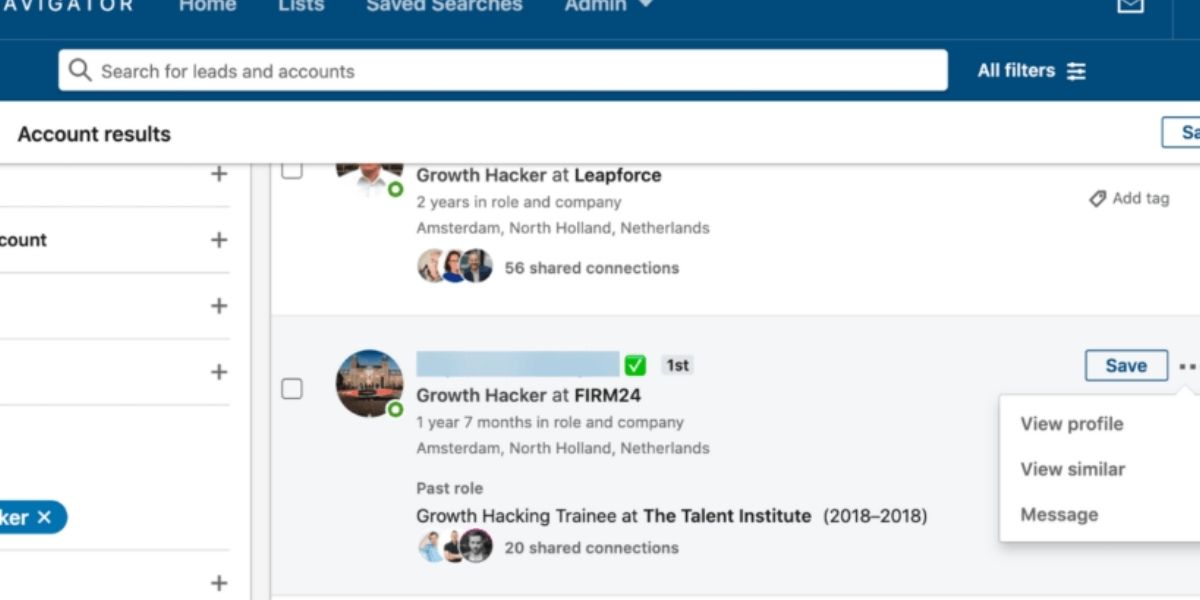
6. Save searches
With LinkedIn’s unlimited searches, it is impossible to search every potential lead in a day. It is also troublesome to enter the same search terms repeatedly.
To put that weight off, LinkedIn Sales Navigator provides you with a ‘Save search’ option. Consequently, you can pick up later from where you left off.
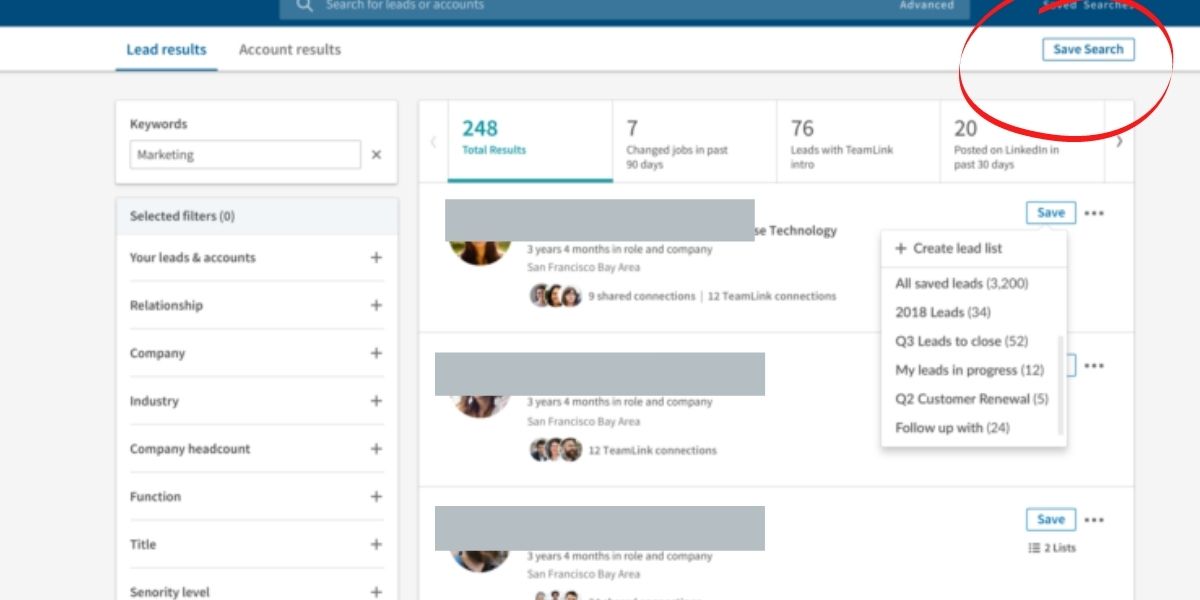
Conclusion
The first thing you should consider before approaching any of your leads is polishing up your LinkedIn profile.
Also read: 9 innovative ways to use LinkedIn for business
When a prospect receives an Inmail, it is highly possible that they are going to do their own research on you. This will increase their level of interest and help them decide whether to respond or not.
So, before getting on with InMails, optimize your profile. And remember, it will take time before you get used to on how to use LinkedIn Sales Navigator.
Now, you know how to use LinkedIn Sales Navigator to snag potential leads.
Are you ready for that subscription now?
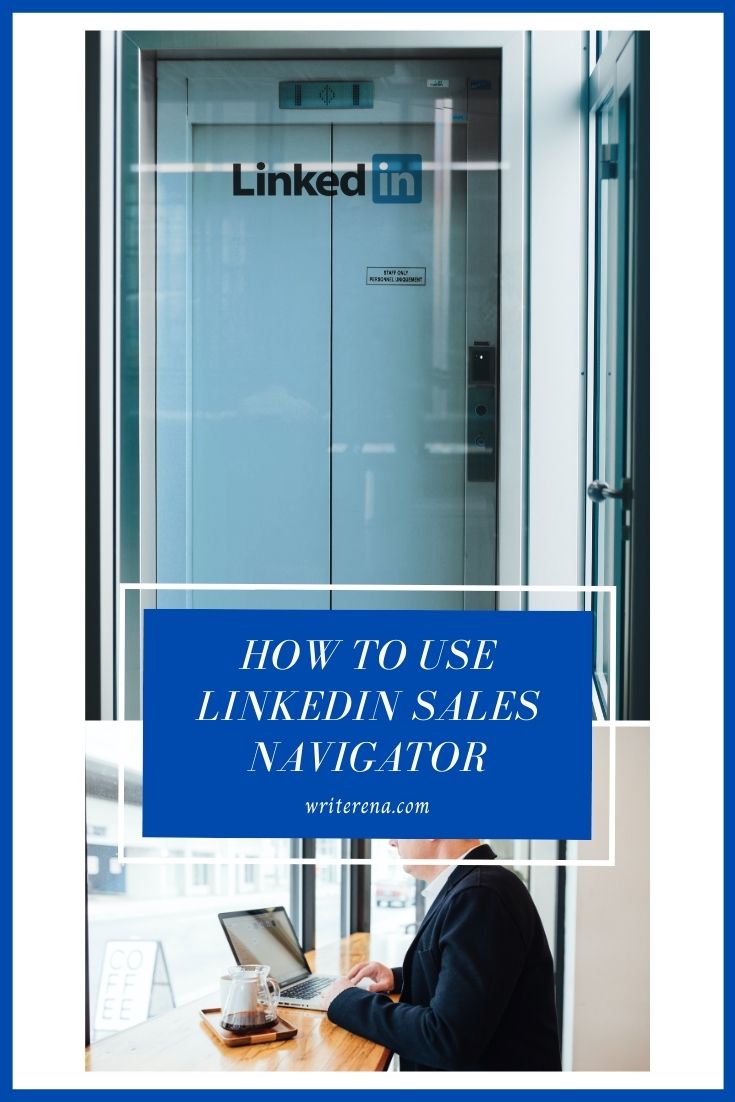
- 4 Worst Freelance Writing Mistakes to Avoid in Submitting your Work - January 11, 2021
- How to Use LinkedIn Sales Navigator to BOOST your Lead Generation - December 28, 2020
- How to Write Freelance Proposal for a High-Paying Job - December 14, 2020